Define the divisions in SAP SD
In this tutorial , we will learn how to
define the divisions in your company. You use divisions to group
together materials, products, or services. The system uses the division to
determine the sales areas and business areas to which a material, product, or
service is assigned.In Sales and Distribution (SD), the division is an
organizational entity responsible for selling particular products or for the
profit made on them.
Recommendation
You should define divisions for products
only after consulting your Sales and Distribution department.
The division is one of the organizational
units in Sales & Distribution and is also required for business area
account assignment for logistics transactions in Financial Accounting. The business
area for the material is determined via the plant and the division defined
in the material master record.
In order to adapt the functional scope of a
division to the organization in your company, you should process the following
check list:
·
Allocate a division to one or
more sales organizations.
·
Allocate a division to one or
more distribution channels.
·
Allocate a business area to a
division from a plant. This way, business area account assignment can be
carried out for transactions in Materials Management. As of Release 3.0, the
business area is determined in Materials Management from the division and the
valuation area.
·
A material is always assigned
to one division only. You specify the division on the first sales &
distribution screen in the material master record.
·
You can define your own master
data within a division for customers as well as your own conditions and
pricing.
·
You can also create shared
customer master data and conditions, which apply to several divisions, using a
common division.
·
You can define sales offices
for a division.
·
You can define for each sales
document type that all items of a sales document must belong to the same
division.
·
The items of a delivery or a
billing document can belong to different divisions.
·
The division is used as a
selection criterion for lists of sales documents and the work list for
deliveries.
·
You can determine the printer
destination for messages differently for every division on the basis of the
sales documents.
STEP 1: to
Create the Division either use T code OVXB
or We have Following TWO paths to Define Divisions
PATH 1


PATH 2
- IMG activity path :IMG > LOGISTICS – GENERAL => MATERIAL MASTER => SETTINGS FOR KEY FIELDS=> Define Divisions
- Click on execute button to Define Divisions
Transaction Code : VOXB
STEP 2:
Following type Window will open, Click on “New
Entries” button to create the new Division
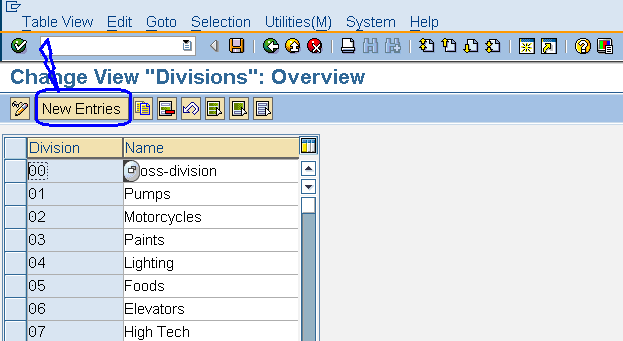
STEP 3: Following
type Window will Open

STEP 4: Update the Following Details
·
Division
: Give the 2 digit alphanumeric code
·
Name.
: Give appropriate Division name Description

STEP 5:
Click on Save Button to store Configured data
SAP Recommendation
- Please use the division "01" as a "general division" if you do not differentiate between divisions in your company.
- If you enter the value 01 as a parameter in the user master record, the user does not need to make further specifications.
- Define the master data for a representative division if you do not need to dinstinguish customer master data and pricing elements by division. You can then use this data in several divisions.

Good Information...
ReplyDeleteDHCP is not Enabled for Ethernet